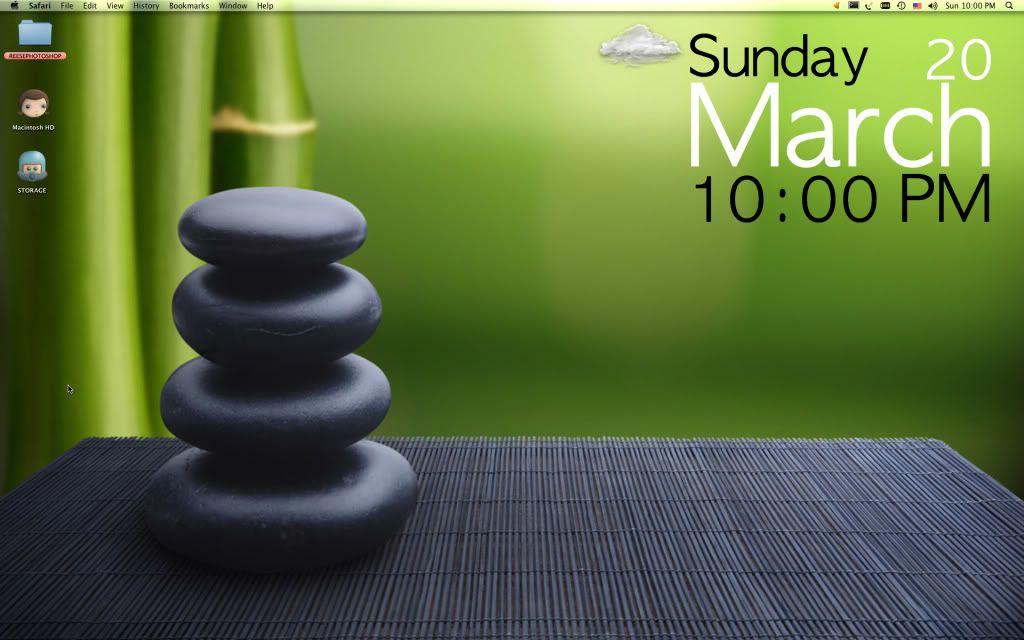epic post? formatting will be off... this is what im emailing to ppl
i made this for all NSers who are asking for geektool help. should cover lots
For Forecast picture:
You will need 2 scripts, one in a Shell and one in an image
1. In the Shell you put:-------------------------------------------------------------------------------------curl --silent "http://ca.weather.yahoo.com/canada/ontario/toronto-4118/" | grep "forecast-icon" | sed "s/.*background\:url(\'\(.*\)\')\;\ _background.*/\1/" | xargs curl --silent -o /tmp/weather.png\-------------------------------------------------------------------------------------
Replace the toronto URL with the city of your choice. just go on yahoo weather and search ur city.
2. in the Image you put-------------------------file:///tmp/weather.png-------------------------
And the image will pop up. dont forget to change the refresh rate from 0 to.... 1? 100? whatever.
-_-_-_-_-_-_-_-_-_-_-_-_-_-_-_-_-_-_-_-_-_-_-_-_-_-_-_-_-_-_-_-_-_-_-_-_-_-_-_-_-_-_-_-_-_-_-_-_-_-_-_-_-
(remember change "CAXX0504" to your city.
Go here
http://www.weather.com/weather/rss/subscription/
Then submit your city, hit enter
now look at the address bar
should look LIKE this "http://www.weather.com/weather/rss/subscription/CAXX0333"
the last combo of numbers and letters are mine, when u submit ur city youll get a diff combo
copy and paste your combo into the scripts and its now set for ur town)
-------------------------------------------------------------------------------------
Temp "2C"
curl --silent "http://xml.weather.yahoo.com/forecastrss?p=CAXX0504&u=c" | grep -E '(Current Conditions:|[A-Z]
//' -e 's/
//' -e 's///' -e 's/
//' -e 's/[A-Z a-z]*, //' -e 's/\(.*\) F/\1 °F/' -e 's/\(.*\) C/\1 °C/' | sed 's/ //' | tail -n1
-------------------------------------------------------------------------------------
Forecast "Partly Cloudy"
curl --silent "http://weather.yahooapis.com/forecastrss?p=CAXX0504&u=c" | grep -E '(Current Conditions:|[A-Z]
//' -e 's///' -e 's///' -e 's/
//' -e 's///' -e 's///' -e 's/, [0-9]* [A-Z]//' | tail -n1
-------------------------------------------------------------------------------------
2-Day Forecast
curl "http://xml.weather.yahoo.com/forecastrss?p=CAXX0504&u=c" | grep -e "Forecast:" -A 2 | tail -n 2 | sed -e 's/
//' -e 's/
//' | sed "s/\(.*\)\.\ \(.*\)/\1\?\2/" | tr "?" "\n" | sed "s/Hi\:\ \(.*\)\ Lo\:\ \(.*\)/\?Hi\: \1\ Lo\:\ \2/" | sed "s/\?\(.*\)/\\1/"
-------------------------------------------------------------------------------------
-_-_-_-_-_-_-_-_-_-_-_-_-_-_-_-_-_-_-_-_-_-_-_-_-_-_-_-_-_-_-_-_-_-_-_-_-_-_-_-_-_-_-_-_-_-_-_-_-_-_-_-_-_-_-_-_-_-_-_-_-_-_-_-_-_-_-_-_-_-
Date/Time
Seconds
Date +%S
Month (full)
Date +%B
day "fri"
date +%a
Date +%M (mins)
Date +%I (hrs)
Just press random keys and figure all the other ones out.
-_-_-_-_-_-_-_-_-_-_-_-_-_-_-_-_-_-_-_-_-_-_-_-_-_-_-_-_-_-_-_-_-_-_-_-_-_-_-_-_-_-_-_-_-_-_-_-_-_-_-_-_-_-_-_-_-_-_-_-_-_-_-_-_-_-_-_-_-_-More Scripts:-------------------------------------------------------------------------------------curl --silent "http://xml.weather.yahoo.com/forecastrss?p=CAXX0504&u=c" | grep -E '(Current Conditions:|C
//' -e 's///' -e 's///' -e 's/
//' -e 's///' -e 's///'-------------------------------------------------------------------------------------curl --silent "http://weather.yahooapis.com/forecastrss?p=CAXX0504&u=c" | grep -E '(Current Conditions:|[A-Z]
//' -e 's///' -e 's///' -e 's/
//' -e 's///' -e 's///' -e 's/, [0-9]* [A-Z]//' | tail -n1-------------------------------------------------------------------------------------curl "http://xml.weather.yahoo.com/forecastrss?p=CAXX0504&u=c" | grep -e "Forecast:" -A 2 | tail -n 2 | sed -e 's/
//' -e 's/
//' | sed "s/\(.*\)\.\ \(.*\)/\1\?\2/" | tr "?" "\n" | sed "s/Hi\:\ \(.*\)\ Lo\:\ \(.*\)/\?Hi\: \1\ Lo\:\ \2/" | sed "s/\?\(.*\)/\\1/"-------------------------------------------------------------------------------------curl --silent "http://xml.weather.yahoo.com/forecastrss?p=CAXX0504&u=c" | grep -E '(Current Conditions:|[A-Z]
//' -e 's///' -e 's///' -e 's/
//' -e 's/[A-Z a-z]*, //' -e 's/\(.*\) F/\1 °F/' -e 's/\(.*\) C/\1 °C/' | sed 's/ //' | tail -n1-------------------------------------------------------------------------------------Try them all (duplicates from above)
-_-_-_-_-_-_-_-_-_-_-_-_-_-_-_-_-_-_-_-_-_-_-_-_-_-_-_-_-_-_-_-_-_-_-_-_-_-_-_-_-_-_-_-_-_-_-_-_-_-_-_-_-_-_-_-_-_-_-_-_-_-_-_-_-_-_-_-_-_-For the Date and time
Type Date +%B
in the command box of the preference window for a "Shell" (shows up when you drag shell onto desktop)
and you can change the B to anything on ur keyboard and get different results. so you can get the clock, the date, the month, the hour, the second, the AM/PM the year etc just try them all XCVBNM are the bigger ones i think. they are case sensitive*And dont forget to change your refresh rate once you make a shell.
If you want to write text, like a title for something, or your city name or your name whatever type --------------------echo yourtexthere--------------------
ITUNES: in text edit.app put this (make a new file)
-------------------------------------------------------------------------------------
tell application "System Events" set powerCheck to ((application processes whose (name is equal to "iTunes")) count) if powerCheck = 0 then return "" end ifend telltell application "iTunes" try set playerstate to (get player state) end try if playerstate = paused then set trackPaused to " - Paused" else set trackPaused to "" end if if playerstate = stopped then return " Stopped" end if set trackID to the current track set trackName to the name of trackID set artistName to the artist of trackID set albumName to the album of trackID set totalData to "Track : " & trackName & trackPaused & "Artist : " & artistName return totalDataend tell
---------------------------------------------------------------------------------
then save as iTunesInfo.txt save it in documents>geektool(make a geektool folder)once saved, change the ".txt" to ".scpt"
then in a geektool command put
osascript /Users/YOURUSERNAME/documents/geektool/iTunesInfo.scpt
tada